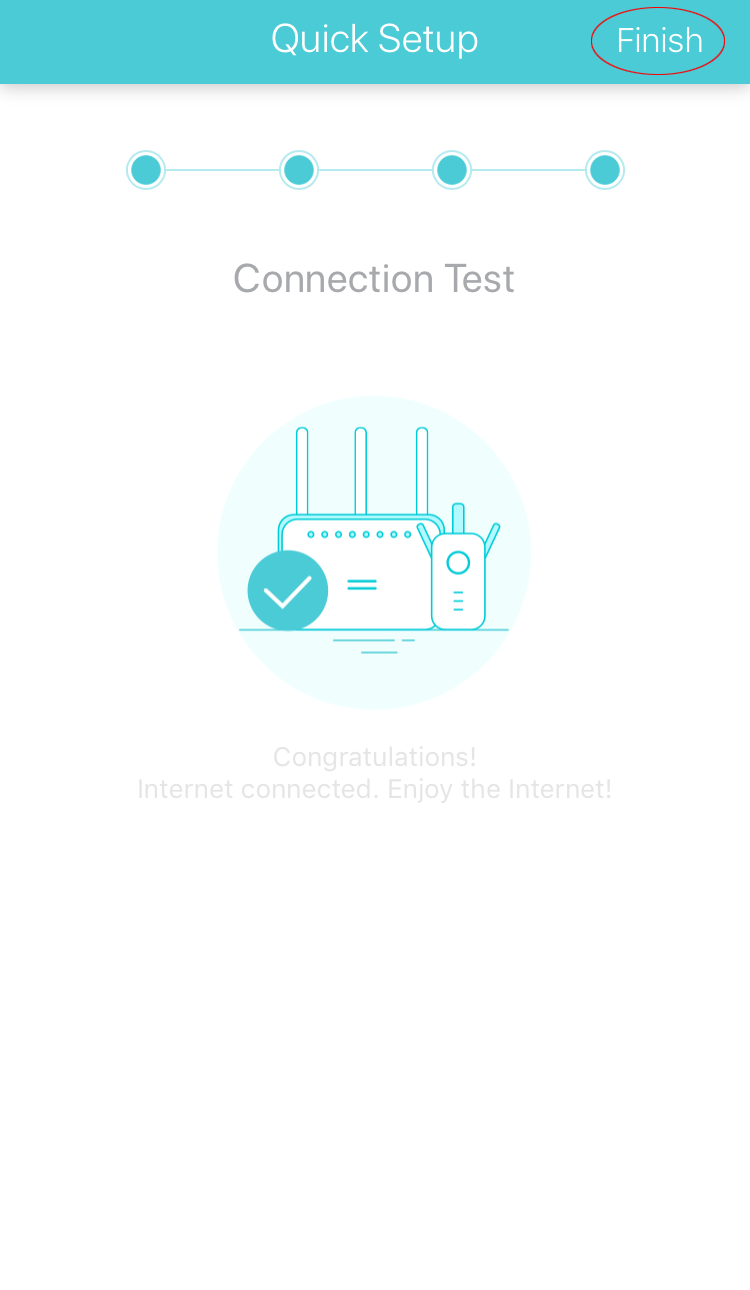This FAQ will walk you through the steps to set up your TP-Link Router using the Tether App. Tether is only available on iOS and Android devices. Before you begin, please download the app on your mobile device.
Step 1: Go to your smartphone’s wireless settings and connect to your router’s wireless network.*Note: Your router’s default network name and password are printed on the label located on the bottom or back of your router.
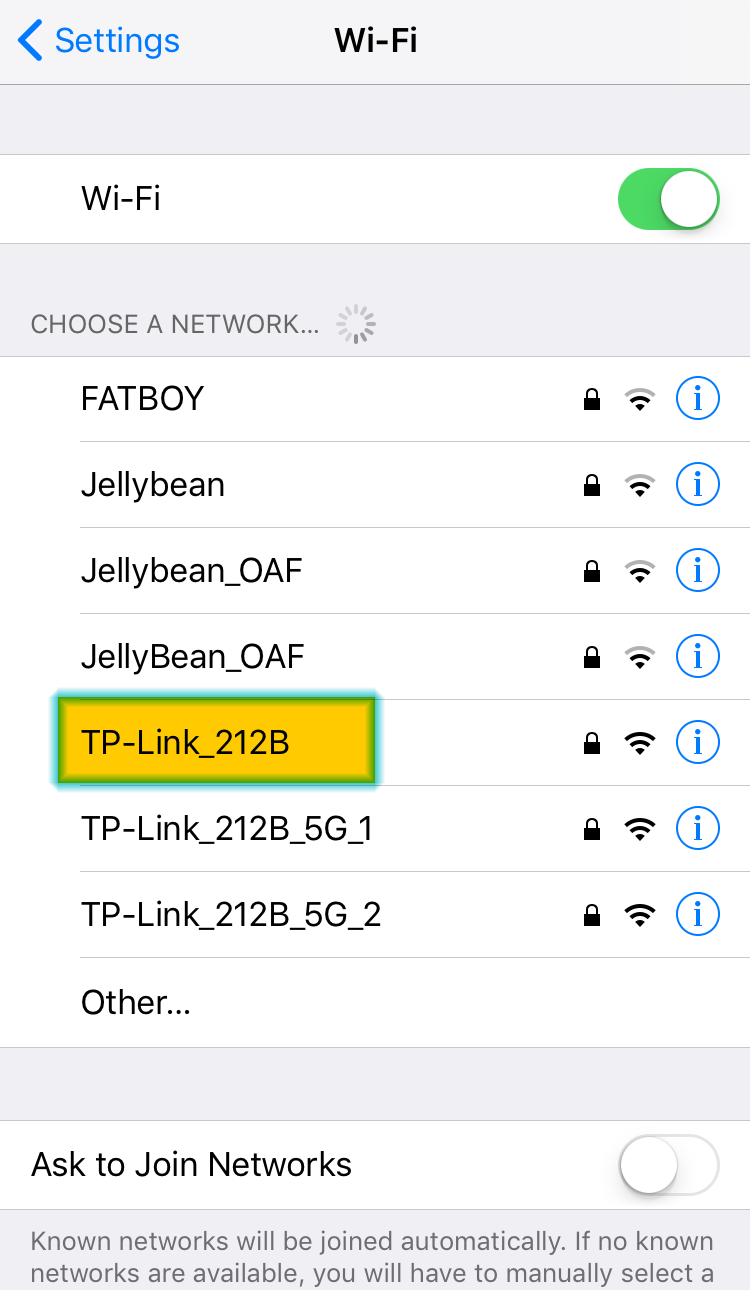 Step 2: Open the Tether App.
Step 2: Open the Tether App.
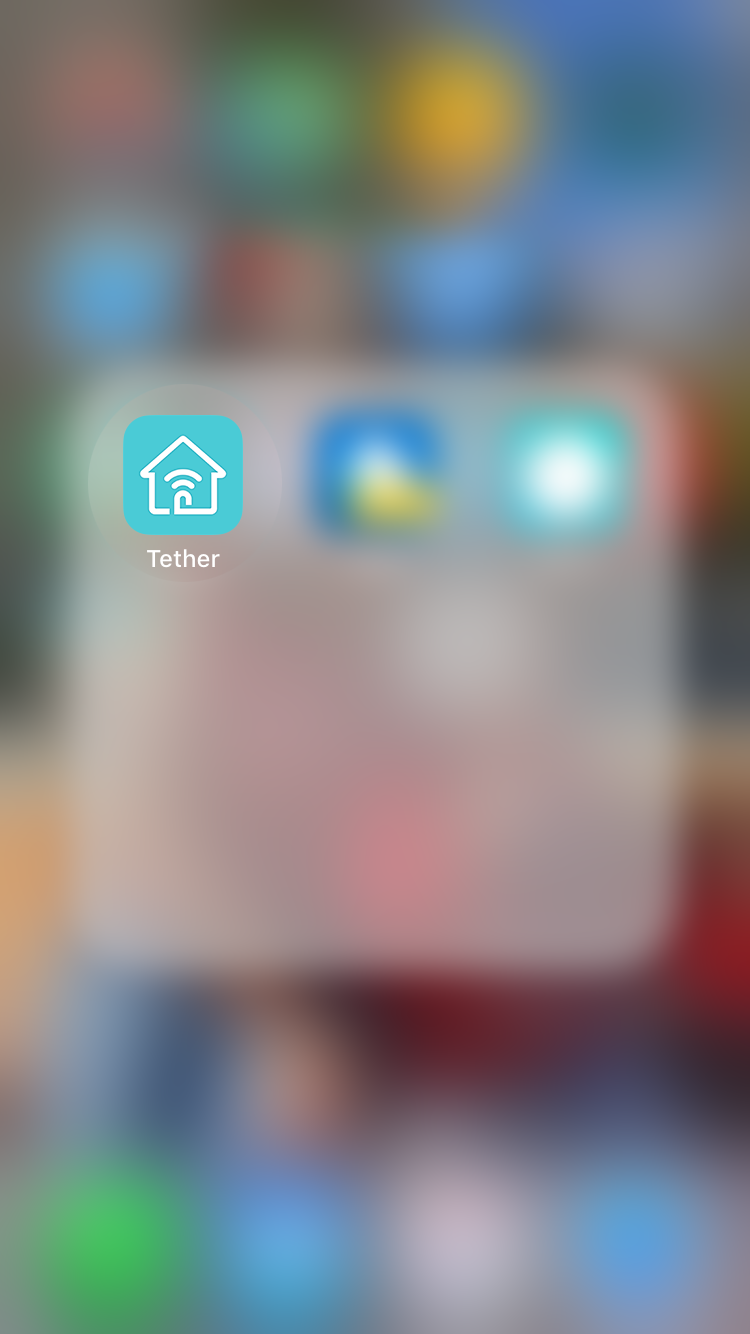
Step 3: Tap on your router Icon under Local Devices.
*Note: The image displayed will depend on the router you are connecting to.
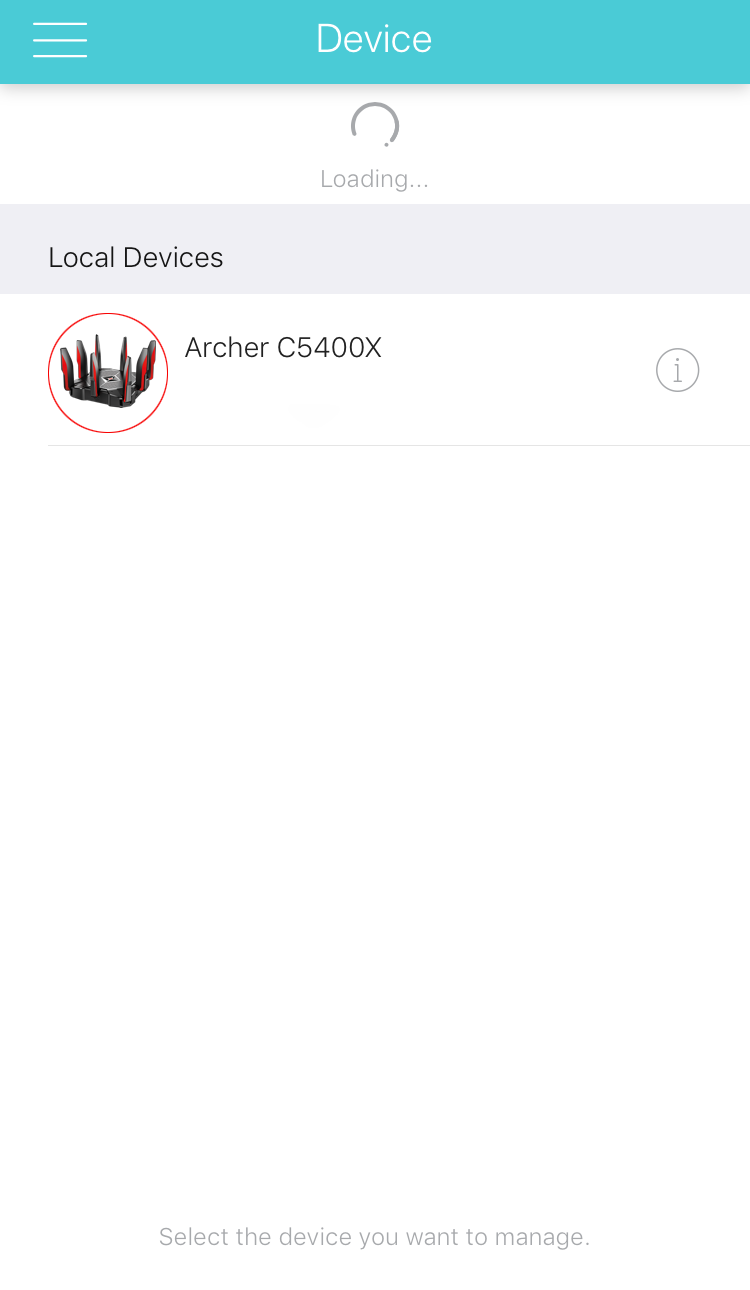 Step 4: You may be prompted to log in or change the password.
Step 4: You may be prompted to log in or change the password.*Note: Default login credentials are admin/admin.
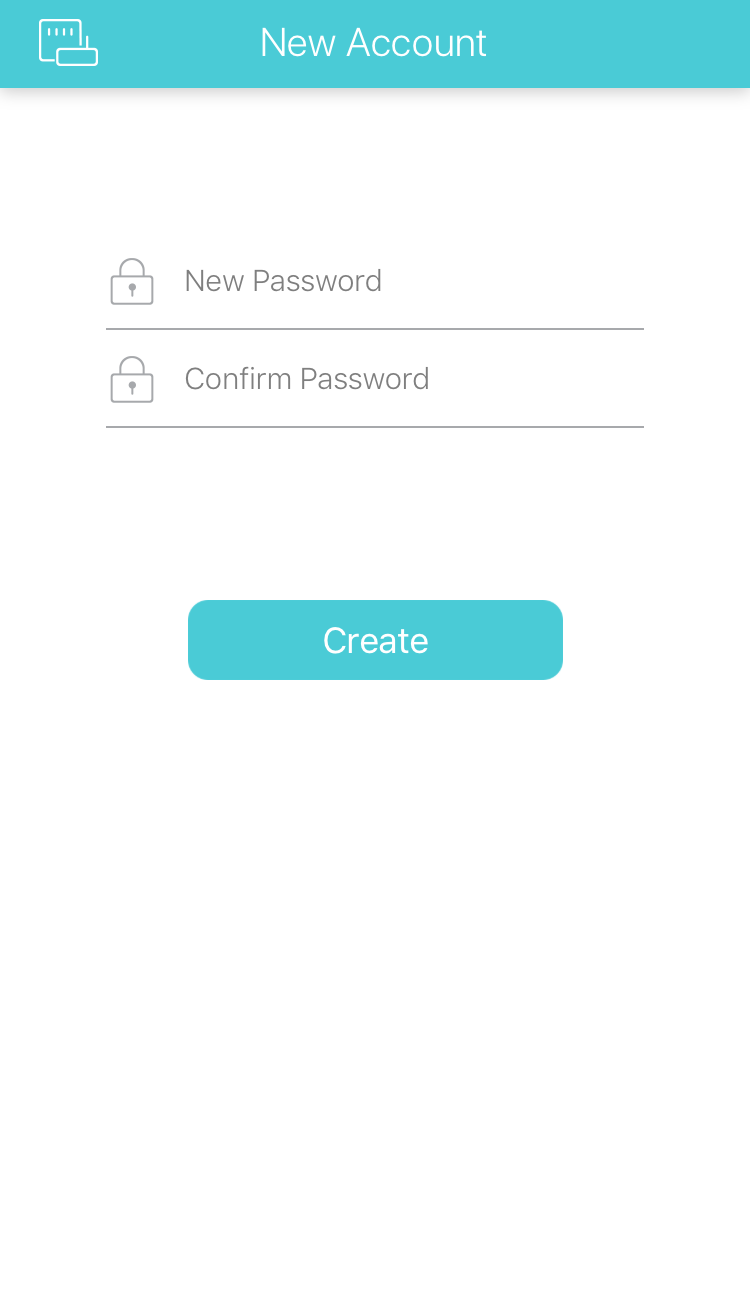 Step 5: Quick Setup should auto-launch. Choose the Internet Connection Type of PPPoE and tap “Next”.
Step 5: Quick Setup should auto-launch. Choose the Internet Connection Type of PPPoE and tap “Next”.
Step 6: If desired, change the Network Name and Password of your router, then tap “Next”.
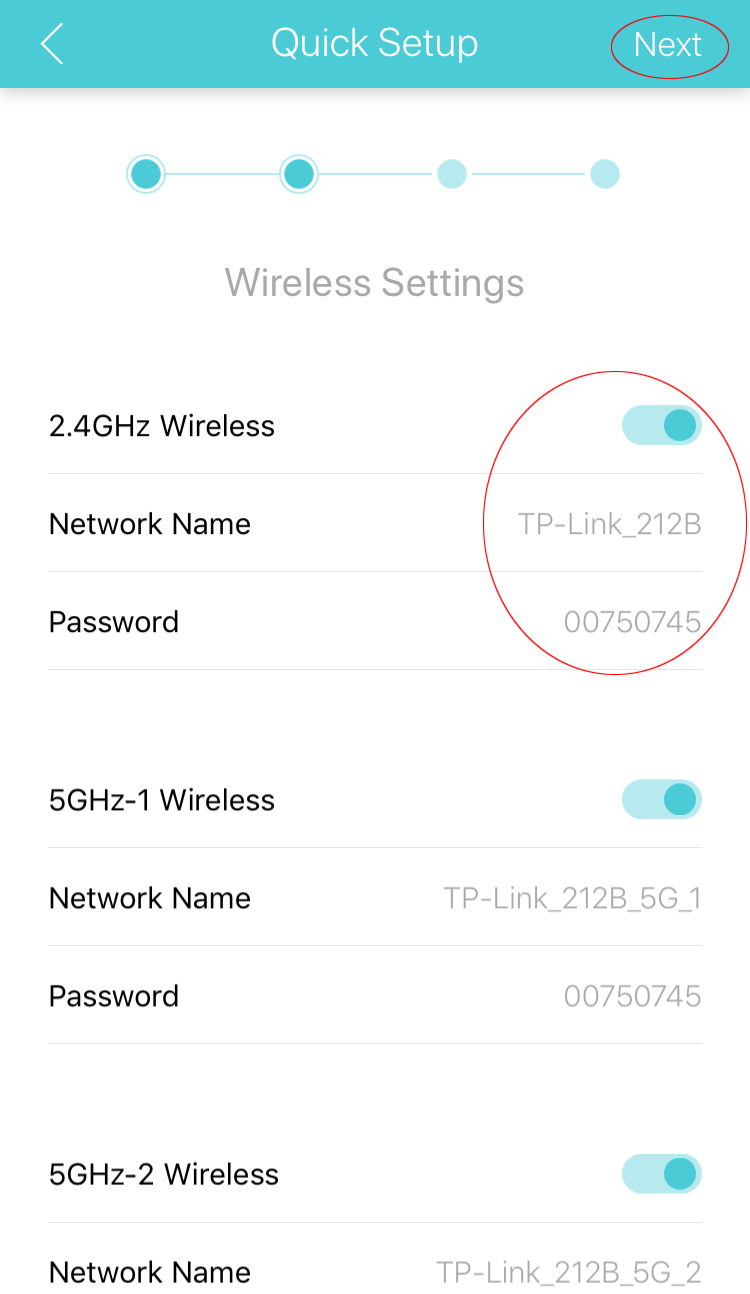
Step 7: Review and tap “Save”.
Step 8: Wait for it to complete the configuration.
Step 9: Tap “Finished”.